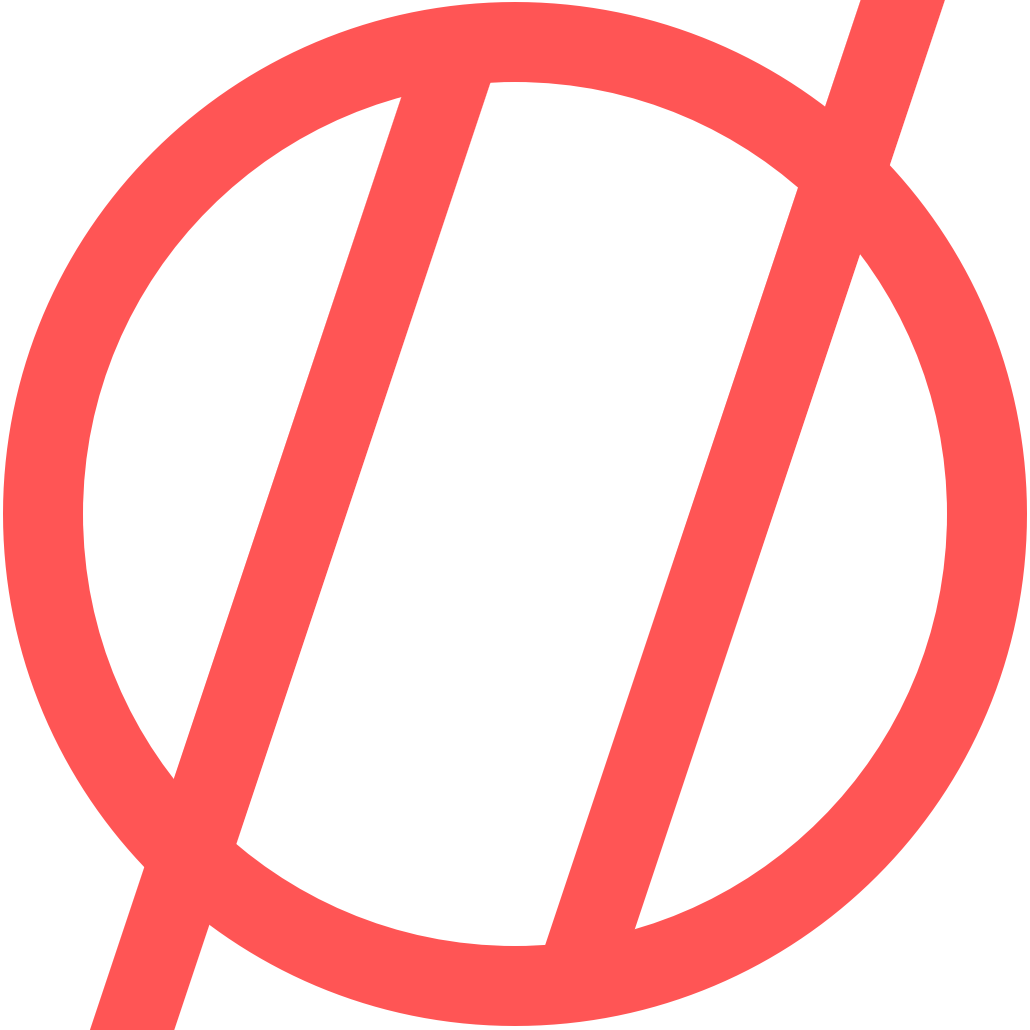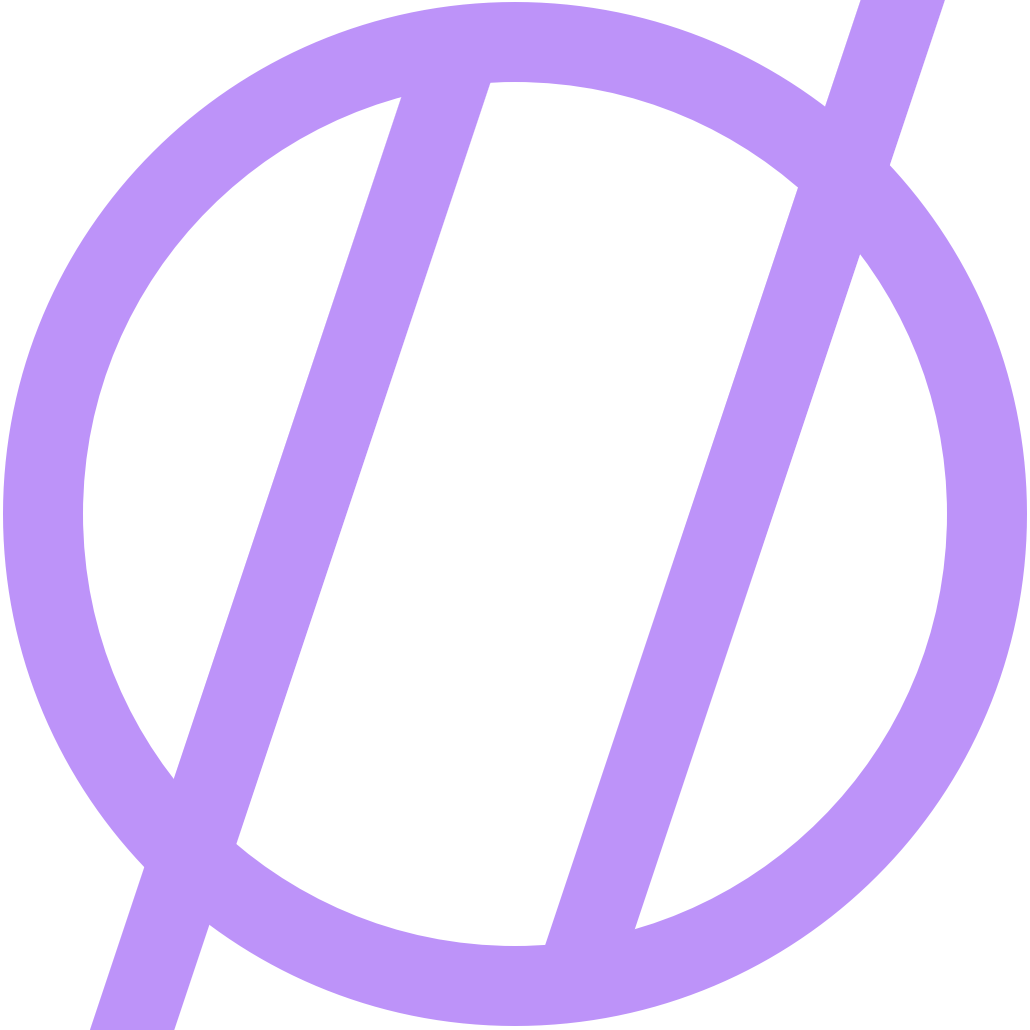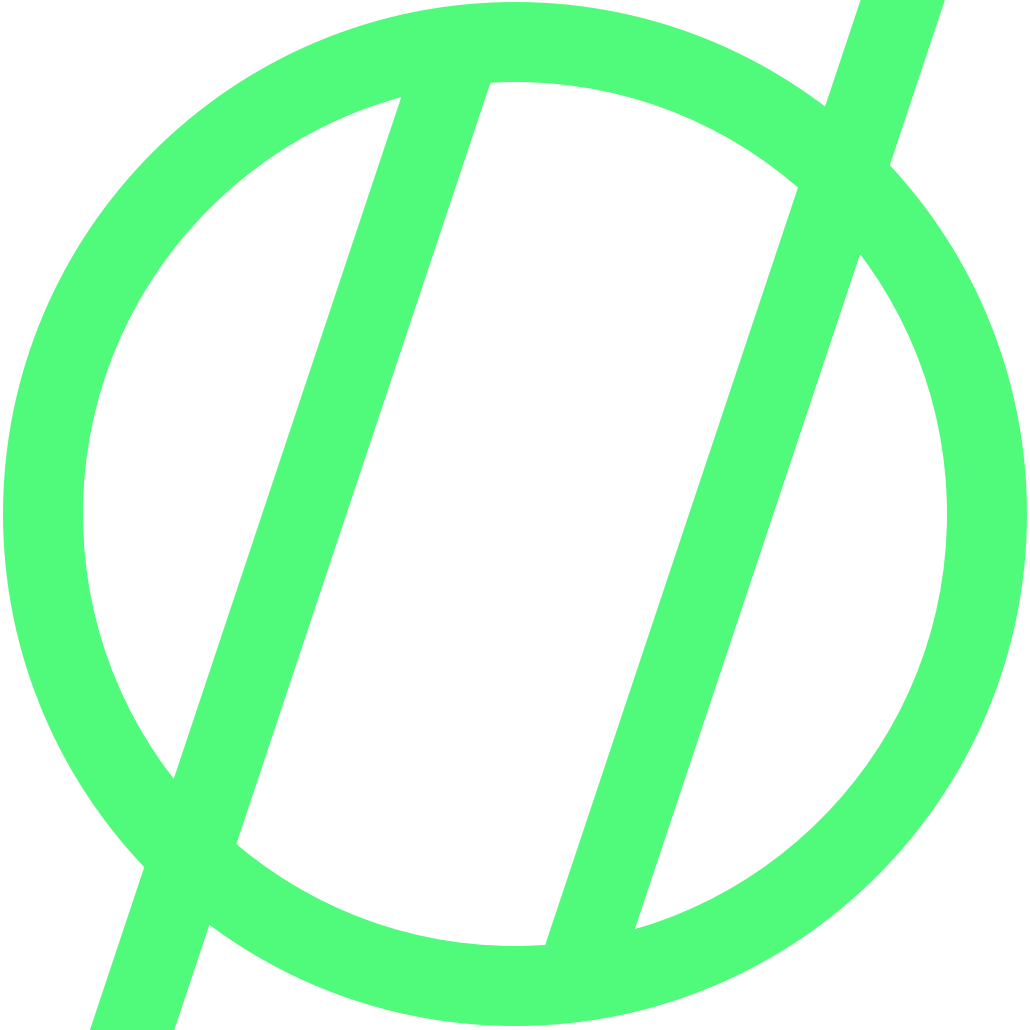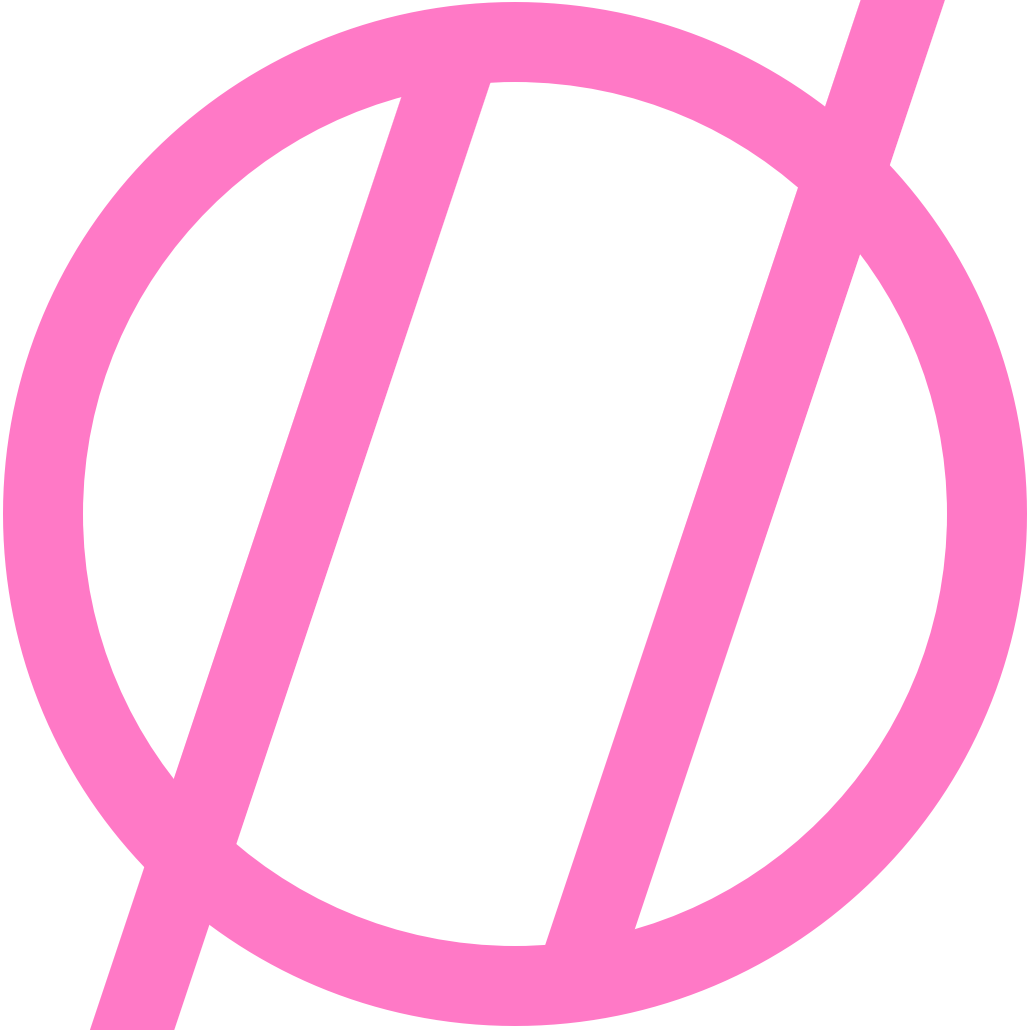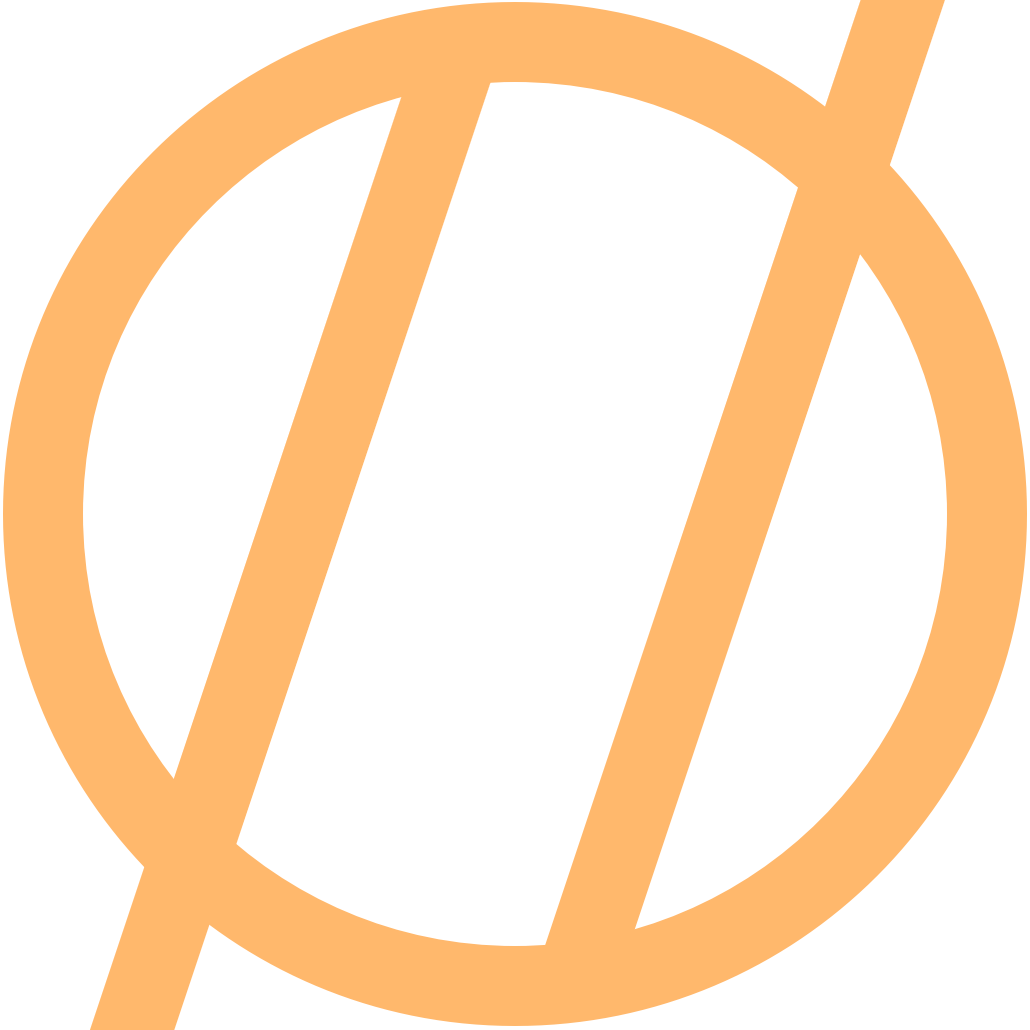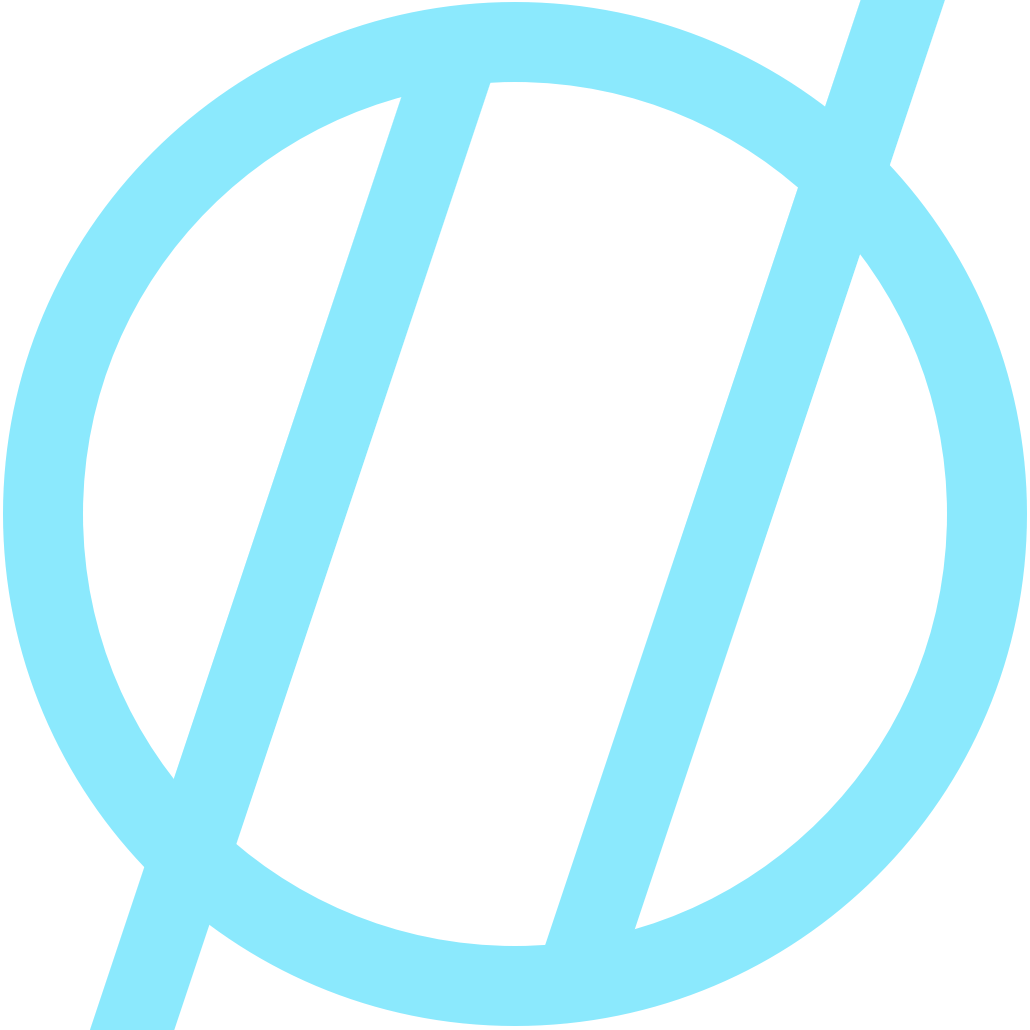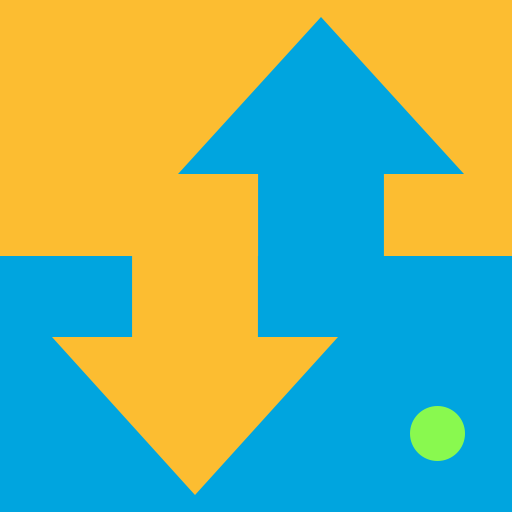Goodbye AT&T Voicemail, Hello Google Voicemail!
I have been using Google Voice for a couple days, and I think it is time to step it up! I have been looking into ways to more tightly integrate my new Google Voice service in with my phone. There are a couple of key areas to focus on when trying to seamlessly integrate Google Voice with your cell phone. Phone calls, Voicemails, and Text messages. As you of course know, I use an iPhone; more specifically an iPhone 3G (at time of writing), so I will be working to integrate with that. In time I suspect an Android phone will integrate with Google Voice seamlessly. Hell, they might even just give you a Google Voice phone number when you buy a Google Android Phone.
Stage I - Voicemail
I really like the voicemail in Google Voice, with its ease of use, ability to listen anywhere, and the transcribing features. Before today, if someone were to call my iPhone and I didn't answer, they would get my AT&T Voicemail. Now don't get me wrong, Visual Voicemail on the iPhone is great, but nowhere near as powerful as Google Voicemail. Now you may ask why not just give everyone my Google Voice number and problem solved right? Well, yes and no. It is going to take a while to get my new number circulated to everyone, and in the meantime it would be nice if I could start receiving all my voicemail in one place. There is also the problem of relaying text messages between my cell phone and Google Voice, but there will be more on that in blog posts to come. Anyway, back to the matter at hand: voicemail. I needed my iPhone number to go to my Google Voicemail when I don't answer, and that is precisely what I have done. Here is how I did it.
Some of you iPhone users may know about things like Field Mode Testing which is a diagnostic tool that you can get to by typing 3001#12345# on the dial pad in the phone app followed by pressing the call button. Nothing too special there, but a similar method to this is used to change where callers are sent when you do not answer your iPhone. Now, if you type *#61# followed by the call button, you will see a screen like the screenshot below, which shows you where your phone is currently forwarded to for voicemail. This is an AT&T central receiving center for AT&T voicemail from what I can tell. In case the regular number isn't the same for everyone it would probably be a good idea to write this number down, just in case you need to revert back for some reason. The next step is for making the switch. Go ahead and fire up your dial pad again and enter the following:
611
If your Google Voice number was 555-555-1212 and you wanted your phone to ring for 20 seconds before going to voicemail it would look like the following:
61155555512121120#
That's it! Your iPhone will now fwd to your Google Voice number and subsequently your Google Voicemail when you don't answer your iPhone.
Hope this helps you. Check back for additions to integrate the rest of the services more tightly.